Cell F4 Has Been Copied
fonoteka
Sep 21, 2025 · 6 min read
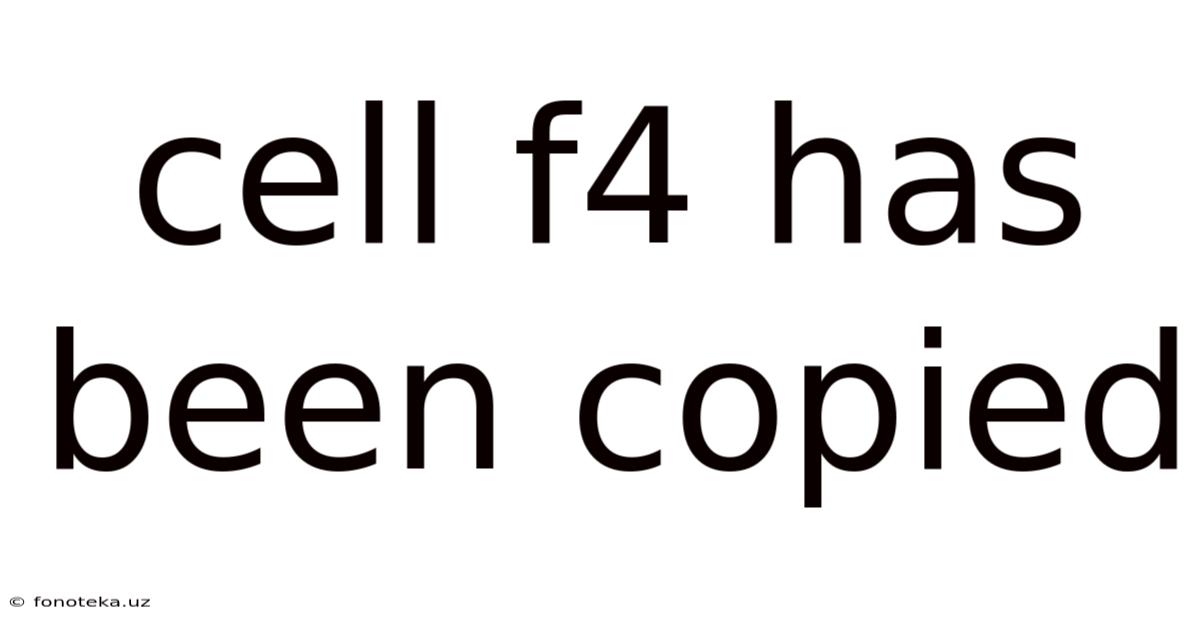
Table of Contents
Cell F4 Has Been Copied: Understanding the Implications in Spreadsheet Software
Copying a cell, specifically cell F4, in spreadsheet software like Microsoft Excel or Google Sheets might seem like a simple action. However, understanding the implications of this seemingly mundane task opens a window into the powerful functionality and underlying mechanics of these programs. This article delves into the various aspects of copying cell F4, from the basic mechanics to the complexities of formulas, formatting, and more advanced scenarios.
Introduction: What Happens When You Copy Cell F4?
When you copy cell F4, you're not merely duplicating the visual content of the cell. You're actually copying its entire contents, including:
- The Value: This is the visible data displayed in the cell – whether it's a number, text, date, or the result of a formula.
- The Formula (if applicable): If cell F4 contains a formula, copying it replicates the formula's structure. However, the references within the formula might adjust depending on the copying method used (more on this later).
- The Formatting: This includes font style, size, color, number formatting (currency, percentage, etc.), cell alignment, borders, fill color, and more. Formatting is copied along with the content.
Understanding these three components is crucial to predicting the outcome of copying cell F4. The behavior can change dramatically depending on where you paste the copied content.
Methods of Copying and Pasting: Relative vs. Absolute References
There are several ways to copy and paste cell F4, each impacting how formulas behave:
-
Simple Copy-Paste: This involves selecting cell F4, copying it (usually Ctrl+C or Cmd+C), and pasting it (Ctrl+V or Cmd+V) into another cell. In this scenario, relative references within formulas adjust. For example, if cell F4 contains
=E4+1and you paste it into cell G4, the formula becomes=F4+1. The cell references shift relative to the new location. -
Copy-Paste Special - Values: This option (found under the Paste Special menu) copies only the value of cell F4, not the formula or formatting. This is useful when you want to preserve the result of a formula without the formula itself.
-
Copy-Paste Special - Formulas: This copies only the formula from cell F4, preserving relative or absolute references as defined in the original formula.
-
Copy-Paste Special - Formats: This copies only the cell formatting from F4, not the value or formula.
-
Using the Fill Handle: Dragging the small square at the bottom right corner of cell F4 (the fill handle) quickly copies its contents to adjacent cells. The behavior of formulas here is the same as in a simple copy-paste, with relative references adjusting.
-
Absolute References: To prevent relative adjustments, use absolute references within your formulas. An absolute reference is denoted by a dollar sign ($) before the column letter and/or row number (e.g.,
=$E$4+1). Copying a cell with absolute references will retain those exact cell references in the pasted location. Using$E4will lock the column but allow the row to adjust;E$4will lock the row but allow the column to adjust.
Understanding Formula Behavior After Copying Cell F4
The behavior of formulas after copying cell F4 hinges heavily on the presence and type of cell references within the formula in F4. Let's consider several examples:
- Example 1: Simple Sum
If cell F4 contains =E4+D4, and you copy it to G4, the formula in G4 becomes =F4+E4. The references have shifted one column to the right.
- Example 2: Absolute Reference
If cell F4 contains =$E$4+D4, and you copy it to G4, the formula in G4 becomes =$E$4+E4. The reference to E4 is absolute and remains unchanged, while the reference to D4 adjusts relatively.
- Example 3: Mixed Reference
If cell F4 contains =E$4+D4, and you copy it to G4, the formula in G4 becomes =F$4+E4. The row reference ($4) is absolute and remains unchanged, while the column references adjust relatively.
- Example 4: Referencing Other Sheets
If cell F4 refers to a cell on another sheet (e.g., ='Sheet2'!A1), copying this formula to another cell will retain the reference to 'Sheet2'!A1 unless the sheet name itself is changed.
- Example 5: Named Ranges
If cell F4 uses a named range (e.g., =MyData), copying the cell will maintain the reference to the named range, regardless of the pasting location.
Advanced Scenarios and Potential Pitfalls
Copying cell F4 can become more intricate in more advanced spreadsheet scenarios:
-
Array Formulas: These formulas operate on multiple cells simultaneously. Copying an array formula requires careful consideration of the dimensions and relative/absolute references.
-
Circular References: Copying a cell that participates in a circular reference (a formula that directly or indirectly refers to itself) can lead to error messages or unexpected behavior.
-
Data Validation: If cell F4 has data validation applied (restricting the type of data entered), copying the cell will usually copy the validation rules to the pasted location.
-
Conditional Formatting: Similarly, conditional formatting rules applied to cell F4 will be copied to the destination cell(s).
Troubleshooting Common Issues
-
#REF! Error: This error commonly appears when copying formulas that contain absolute references that are pointing to a cell that no longer exists, due to row/column deletion, or due to improper use of the sheet name, for example.
-
#VALUE! Error: This error indicates that a formula is trying to perform an operation on incompatible data types.
-
Unexpected Formula Results: Carefully review the formulas in the copied cells to ensure that the relative/absolute referencing is behaving as expected.
Frequently Asked Questions (FAQs)
-
Q: What happens if I copy a cell containing a date and paste it into a cell formatted as text?
A: The date value will be pasted, but it might be displayed as text, potentially losing date-specific formatting and functionalities.
-
Q: Can I copy a cell with a chart in it?
A: No, charts are not copied as part of the cell's contents. You need to copy the chart object separately.
-
Q: How do I copy only the formatting without the content?
A: Use the "Paste Special" function and select "Formats."
-
Q: What's the best way to copy data from one spreadsheet to another?
A: The best method depends on the complexity of the data. For simple data, copy-paste works well. For complex data, consider using advanced features like importing or exporting data to a CSV file.
-
Q: If I copy a cell with a formula that references a specific cell, and then delete that referenced cell, what happens?
A: The formula will return a #REF! error.
Conclusion: Mastering Cell Copying for Efficient Spreadsheet Use
Understanding the intricacies of copying cell F4, or any cell for that matter, is fundamental to mastering spreadsheet software. By comprehending relative and absolute references, utilizing the various copy-paste options, and anticipating potential pitfalls, you can leverage the power of these tools to efficiently manage, analyze, and present your data. Remember, the seemingly simple act of copying a cell hides a depth of functionality crucial for proficient spreadsheet usage. Practice these techniques, and you’ll transform your spreadsheet skills from basic to expert level. Regularly reviewing your formulas and understanding how references behave will ensure accurate and reliable results, improving the overall quality and efficiency of your work.
Latest Posts
Related Post
Thank you for visiting our website which covers about Cell F4 Has Been Copied . We hope the information provided has been useful to you. Feel free to contact us if you have any questions or need further assistance. See you next time and don't miss to bookmark.